 |
| It's good to share! |
Why add social media share buttons?
The answer to this is pretty simple. Social media share buttons make it easier for people to share your amazing blog posts by cutting out steps in the sharing process. This is important, and it has measurably increased traffic on sites that use them.
The increase in traffic should be expected--even if you don't change anything else in your blogging strategy--because share buttons make you easier to share with the world, which means that share buttons make you easier for the world to find. Like I said, it's pretty simple.
But beyond that, Google recently starting incorporating social media into its search results, which means that SEO alone isn't going to drive traffic to your site through search engines. Rather, it'll be a combination of solid SEO practices combined with a super social media strategy. These share buttons help in that arena.
How do I add social media share buttons?
There are several ways to add social media share buttons. However, it took me far too long to figure out how to do so on my own, and I'm sure there are still much better ways for me to optimize my social media share button strategy, but...baby steps.
The share button I'm using below is from http://www.addthis.com/. Just go to the site and register to receive the code that you post in to your website and/or blog posts. After years of share button pain, it took me less than 60 seconds to capture and add that snazzy button to my first post. Go ahead and try it yourself.
Here are some more social media share button resources:
- 17 WordPress Sharing Plugins That Will Increase Your Blog Traffic.
- The Ultimate Cheat Sheet for Creating Social Media Buttons.
- Use the New Generation of Share Buttons to Increase Traffic (and Maybe Rankings).
Connect with me on Twitter, Facebook, and LinkedIn. Plus, sign up for free e-mail updates from this blog in the top right-hand corner of the page.
*****
Check out these other Not Bob posts for writers:
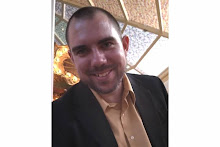
6 comments:
On Blogger it's even easier:
1) Click: Design
2) In the box labeled "Blog Posts" click: Edit
3) Tick the box next to "Show Share Buttons"
4) Click: Save
(I'm not using the 'updated Blogger interface' so on the new interface the steps might be different)
Hmm...I do have the "updated" version of Blogger, and I can't figure out how to make your steps work. I can't find a mention of Show Share Buttons anywhere.
Would be great to click a button and have them magically appear!
Well said.
I'd add two things - make your social media connect buttons larger, and have them at the top and bottom of your posts.
I feel your pain! It took me REALLY long to finally add customer share buttons to my blog (and not just blogger's pathetic ones). So, good for you for adding it!
I used to use the Blogger default share buttons (as John said), but addthis makes more sense as you can also enable analytics. And by the way, I also figured out how to add the vertical floating share button AND the wee bit of code to tweet via @vidyasury rather than via @addthis :D (I'd be happy to share that).
Definitely makes a difference when it easy to share.
Thanks everyone! I had a lot of junk in my sidebar, but I've added the "addthis buttons" instead, and my blog looks much cleaner. Now, if someone could explain what it means to add code in front of my header so that I could use the analytics...
Post a Comment